
Is Google Slides Good for SEO?
Let’s dive into the world of Google Slides, a dynamic presentation tool launched by Google in 2007. Primarily, it serves as a platform for creating, editing, and sharing presentations online. It’s part of the Google Workspace suite, a collection of productivity and collaboration tools. The beauty of Google Slides lies in its simplicity and accessibility; it’s user-friendly and perfect for collaborative work, attracting a diverse audience ranging from students to professionals.
| Website: | google.com/slides |
| Founded: | 2007 |
| Type of Platform: | Presentation software platform |
| Key Features: | Online collaboration, real-time editing, integration with Google Drive, wide range of templates and themes |
| Content Types: | Presentations |
| Popular Content: | Business presentations, educational lectures, creative pitches, project updates, sales decks |
| Target Audience: | Businesses, educators, professionals, students |
| Domain Authority: | 100/100 |
Before we delve deeper, let’s understand what SEO, or Search Engine Optimization, is. In simple terms, SEO is the practice of enhancing a website to improve its visibility when people search for products or services related to your business in Google and other search engines. The better visibility your pages have in search results, the more likely you are to garner attention and attract prospective and existing customers to your business.

Now, you might wonder, “How does Google Slides fit into the SEO puzzle?” It’s crucial to realize that Google Slides, as a high-authority domain, can be a useful tool in your SEO strategy. The content you create and share on this platform can potentially rank in search results, providing visibility for your brand or message. However, the key lies in how you use Google Slides and the type of content you create. Engaging, informative, and relevant presentations can catch the eye of your target audience and, indirectly, support your SEO efforts. Therefore, it’s not just about using Google Slides; it’s about creating content that resonates with your audience and adds value, thus supporting your broader SEO goals.
Are Google Slides Links Nofollow or Dofollow?
Let’s cut to the chase. Google Slides uses nofollow links. Understanding the nature of links in Google Slides starts with grasping two key terms in the SEO world: ‘Nofollow’ and ‘Dofollow’. ‘Dofollow’ links are those that allow search engines to follow them and reach your website, giving you link juice and boosting your SEO ranking. On the other hand, ‘Nofollow’ links include a tag that tells search engines to ignore them, essentially not passing on SEO benefits.

So, what about links in Google Slides? Typically, most links from Google’s products, including Google Slides, are ‘Nofollow’. This means that while these links can drive traffic to your site and increase visibility, they don’t directly contribute to your site’s search engine ranking.
However, don’t let this deter you from leveraging Google Slides. The traffic and engagement from a well-crafted Google Slides presentation can be invaluable, even if the links don’t directly influence your SEO through link juice.
How Do I Add a Backlink to Google Slides?
Before jumping into the steps, let’s quickly define a backlink. In the simplest terms, a backlink is a link from one website to another. They’re like digital referrals or votes of confidence, and in the world of SEO, they’re gold.
Adding a backlink to Google Slides is a straightforward process that can amplify your content’s reach and visibility. Here’s a comprehensive, step-by-step guide to help you do just that:
The Step-by-Step Guide to Adding a Backlink
- Open Your Google Slides Presentation: First, access Google Slides and open the presentation where you want to insert the backlink.
- Select the Text or Object: Decide where you want your link to be. It can be a piece of text or an object like an image or a shape in your presentation. Click on the text or object to highlight it.
- Insert the Link:
- For text, click on the text box and highlight the specific words you want to hyperlink.
- Then, click on the ‘Insert’ tab in the top menu.
- Choose ‘Link’ from the dropdown menu.
- Enter the URL:
- A small window will pop up asking you to enter the web address (URL) you’re linking to.
- Paste or type in the URL of the website you want to link to.
- Apply the Link:
- After entering the URL, click ‘Apply’.
- Your selected text or object is now a clickable hyperlink.
- Test the Link:
- It’s always good to test the link to ensure it directs to the correct page.
- Switch to the ‘Present’ mode and click on your new hyperlink to see if it opens the desired webpage.
- Finalize Your Presentation:
- Once you’ve added and tested all your backlinks, save your presentation.
- Remember, your presentation needs to be shared or published online for the links to be active and clickable by others.
- Share Your Presentation:
- You can share your Google Slides presentation directly via email, or you can embed it on a website or blog.
- When shared, viewers can click on your backlinks, driving traffic to your chosen URLs.
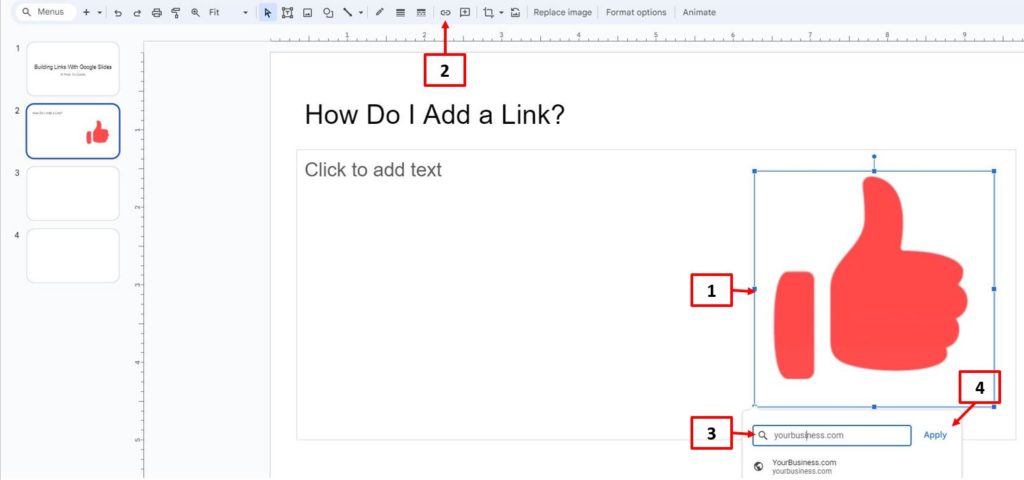
By following these steps, you can effectively add backlinks to your Google Slides presentations. This not only makes your presentations more interactive and resourceful but also potentially drives traffic to your website or desired web pages.
Best Practices for Posting on Google Slides
When it comes to posting on Google Slides, SlideServe, or SlideShare there are some key best practices to keep in mind to ensure your presentations are not just visually appealing but also effective and engaging.
The Do’s and Don’ts of Posting to Google Slides
Do’s:
- Keep It Simple: Use clear, concise text and avoid overcrowding slides with too much information. Simplicity is key to maintaining your audience’s attention.
- Visual Appeal Matters: Incorporate high-quality images, charts, and graphs. This visual support can make complex information more digestible and keep your audience engaged.
- Consistent Formatting: Use a consistent theme, font, and color scheme throughout your presentation. This consistency helps in creating a professional and cohesive look.
- Interactive Elements: Consider adding interactive elements like hyperlinks or embedded videos. These features can make your presentation more dynamic and engaging.
- Optimize for SEO: Include relevant keywords in your slide titles and descriptions to improve visibility in search results.
- Accessible Design: Ensure your slides are accessible, with alt-text for images and easily readable fonts and colors.
Don’ts:
- Avoid Clutter: Don’t overload your slides with too much text, images, or animations. Overloading can be overwhelming and distracting for your audience.
- Skip Overcomplicated Jargon: Avoid using overly technical language or industry jargon, unless your audience is familiar with it. Clarity should be a priority.
- Don’t Ignore Branding: If you’re representing a brand or business, don’t forget to incorporate your branding elements like logos and brand colors.
- Avoid Inconsistent Formatting: Inconsistent font sizes, styles, or colors can make your presentation appear unprofessional. Consistency is key.
- Neglecting Mobile Optimization: Remember that many viewers will access your slides on mobile devices. Ensure that your content is easily viewable on smaller screens.
- Ignoring Audience Engagement: Don’t just create a presentation; create an experience. Engage your audience with questions, polls, or interactive elements.
By following these do’s and don’ts, you can create Google Slides presentations that are not only effective in delivering your message but also engaging and visually compelling. These best practices will help you make the most out of your Google Slides content, whether for educational, professional, or marketing purposes.
Does AmpiFire Submit to Google Slides?
When it comes to enhancing your digital marketing strategy, AmpiFire stands out as a versatile platform. But the specific question here is: Does AmpiFire submit content to Google Slides? The straightforward answer is no. AmpiFire focuses on a broader content distribution strategy but does not specifically target Google Slides for content submission.
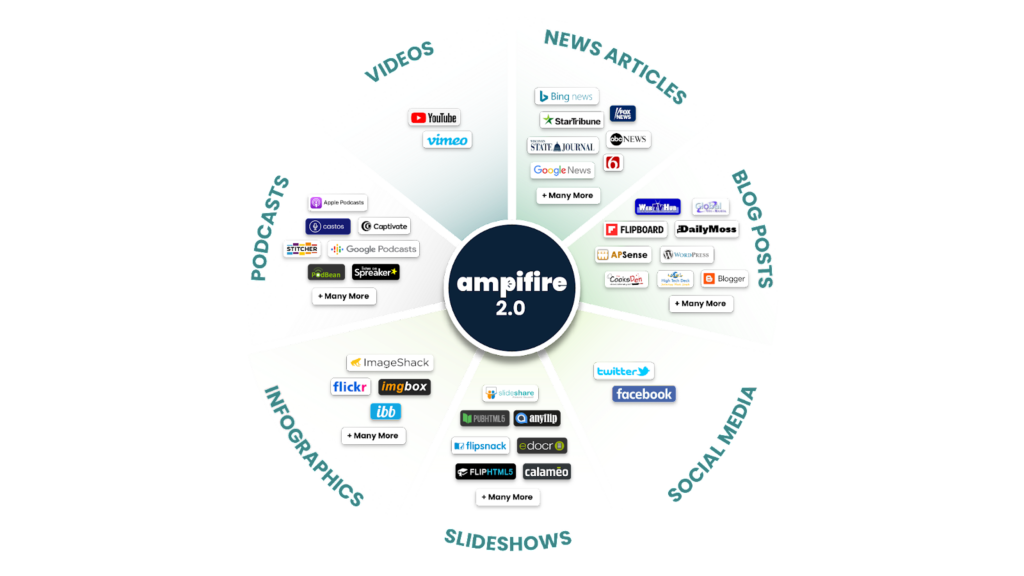
However, understanding how AmpiFire functions can shed light on its potential benefits for your overall digital presence:
- Wide-Ranging Content Distribution: AmpiFire specializes in distributing your content across various platforms. This includes news websites, blogs, podcast directories, video hosting sites, and more, ensuring a comprehensive digital footprint.
- Automated Content Creation and Submission: One of the key strengths of AmpiFire is its ability to automate the process of creating and submitting content. This means you spend less time on the manual work of content distribution, allowing you to focus on other critical aspects of your business.
- Targeted Content Strategy: The platform is designed to understand your business’s unique needs and tailor content accordingly. This targeted approach ensures that the content resonates with your audience and aligns with your marketing goals.
So, while AmpiFire doesn’t integrate with Google Slides, its broad spectrum of services can complement your use of Google Slides. By using Google Slides for specific presentation needs and AmpiFire for expansive content distribution, you can create a synergistic approach to your online marketing and SEO strategies.
Get distribution tailored to your content!
Discover AmpiFire and get your press releases be seen on Google News, YouTube, SlideShare, Apple Podcasts and many more…
Click Here To Learn More
Remember, using Google Slides effectively in your marketing strategy requires a mix of creativity, SEO knowledge, and an understanding of your audience’s needs. Combine this with tools like AmpiFire for a comprehensive digital marketing approach. Now, think about your next presentation: How will you leverage Google Slides to make an impact?
Frequently Asked Questions
Absolutely, Google Slides can enhance your SEO! It’s a high-domain authority platform that, when used smartly, can increase your online visibility. Unlike traditional content, Google Slides offers a visually engaging way to present information, which can attract more views and interactions. Though the direct SEO benefits might be limited due to the ‘Nofollow’ nature of links, the indirect benefits like increased user engagement and traffic are undeniable.
Yes, links on Google Slides are typically ‘Nofollow’, meaning they tell search engines to not pass along link equity. While this might seem like a downside, remember, ‘Nofollow’ links are still valuable for driving traffic and boosting your website’s visibility, even if they don’t directly contribute to SEO rankings like ‘Dofollow’ links do.
Adding backlinks to Google Slides is a breeze! It’s as simple as selecting your text or object and inserting the link. This user-friendly process is comparable to, if not easier than, adding links in PowerPoint. Plus, with Google Slides being an online platform, sharing and updating your content is more straightforward.
No, AmpiFire does not submit content to Google Slides. But it excels in distributing content across a wide range of other high-authority platforms, which can complement your use of Google Slides in your digital strategy. AmpiFire automates content creation and submission, providing a broader reach than what you might achieve with Google Slides alone.
When posting on Google Slides, remember to keep it simple and visually appealing. Use high-quality images and consistent formatting. Unlike platforms like SlideShare, Google Slides focuses on simplicity and ease of use, making it crucial to prioritize clarity and engagement in your presentations.
