
Is Pinterest Good for SEO?
Ah, Pinterest. Most of us know it as the platform where we find inspiration, from delicious recipes to home décor ideas. Founded in 2010, Pinterest quickly distinguished itself from other social media giants due to its unique pinboard-style format. Let’s dive a bit into the basics first. SEO, or Search Engine Optimization, involves optimizing websites to rank higher on search engines, driving organic, non-paid traffic. The quality and quantity of backlinks play a critical role in this. So, how does Pinterest weigh in on this?
| Website: | Pinterest.com |
| Founded: | 2010 |
| Type of Platform: | Social Media |
| Key Features: | Customizable reporting tables and dashboards, Audience Insights |
| Content Types: | Images, Infographics |
| Popular Content: | Home Décor, Fashion, Art, Food and Drink, Entertainment |
| Target Audience: | Women, Age 18- 49 |
| Domain Authority: | 94/100 |
Now, with such a high domain authority, Pinterest inherently carries weight in the eyes of search engines. However, besides that, the platform offers a multitude of opportunities for brands and content creators to increase their visibility.
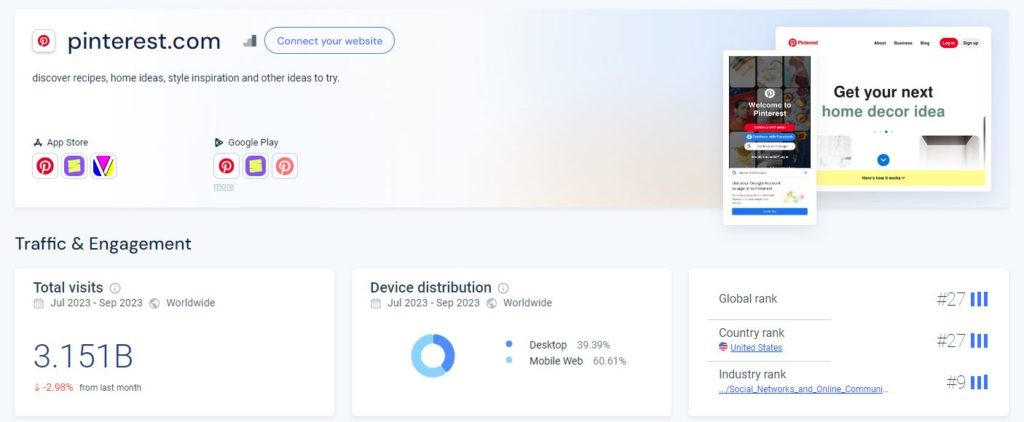
Let’s not forget the power of visuals. Given Pinterest’s emphasis on visual content, it provides an excellent avenue for websites and businesses to drive traffic through compelling images. Therefore, a well-crafted Pin with a stellar image can act as a direct gateway to your website, giving a boost to your SEO efforts.
Remember, SEO isn’t just about algorithms and keywords. It’s about connecting with your audience. And with Pinterest’s interactive and visual platform, you’re not just building links; you’re building relationships.
Are Pinterest Links Nofollow or Dofollow?
Pinterest links are “Nofollow” as with many other social media. When we talk about backlinks in SEO, we often come across terms like “Nofollow” and “Dofollow.” These terms are crucial because they tell search engines how to perceive a link. A “Dofollow” link acts like a vote of confidence, suggesting to the search engine that the link provides additional value and should influence the link’s ranking. On the other hand, a “Nofollow” link tells a search engine to ignore the link, not passing any value from the source site to the destination.
While Pinterest primarily uses “Nofollow” links, this doesn’t mean Pinterest can’t be beneficial for your SEO. Remember, SEO isn’t just about link juice. It’s about visibility, traffic, and relevance. Pinterest can drive a significant amount of traffic to your site, and that in itself is a big win for your online presence and can indirectly improve your SEO performance. Besides that, active engagement on Pinterest can increase brand awareness, broaden your reach, and drive interactions beyond what typical “Dofollow” or “Nofollow” links offer.
How Do I Add a Backlink to Pinterest?
A backlink is simply a link from one website to another. In the context of Pinterest, it means having a pin that links back to your website. These backlinks are vital as they can drive traffic and enhance online visibility. Here’s a step-by-step guide to adding a backlink on Pinterest, making it a breeze even for beginners.
Step-by-Step Guide to Adding a Backlink on Pinterest
1. Create or Log In to Your Account
- Start by logging into your Pinterest account or creating one if you haven’t already.
- If you have a website, you can verify it with Pinterest to maximize your presence on the platform. Here’s how:
- 1. Create of sign in to your Pinterest business account. Only business accounts can verify websites.
- 2. Navigate to the “Settings” to open the settings menu.
- 3. Inside the settings menu, click on “Claim” on the left-hand side.
- 4. Enter your website’s URL and select your verification method. Pinterest offers different methods of verification.
- Add HTML tag: Pinterest will give you a meta tag that you can copy and paste into the header of your website’s home page.
- Upload an HTML file: Download a file from Pinterest and upload it to the root directory of your website.
- DNS Record: Add a TXT record to your domain’s DNS settings through your hosting provider.
- 5. Once you’ve updated your website, return to Pinterest and click “Verify”
- 6. Finally, you just need to wait. It may take a few days for the verification to go through. Once verified, there will be a checkmark next to the site in your profile.
- If you have a website, you can verify it with Pinterest to maximize your presence on the platform. Here’s how:
2. Start a New Pin
- Click the “+” icon at the bottom right corner of the screen and select “Create Pin.” This is your starting point for creating new content on Pinterest.
- There are several types of pins available to choose from:
- 1. Standard Pins:
- These are the basic pins that consist of an image and a description. Users can upload their images or pin images they find on the web.
- 2. Video Pins:
- Similar to standard pins but with a video instead of a static image. Video pins can tell a more comprehensive story and are good for tutorials, recipes, and demonstrations.
- 3. Rich Pins:
- These pins include extra information right on the pin itself. There are several types of Rich Pins: Product Pins, Recipe Pins, and Article Pins.
- 4. Idea Pins:
- These are multi-page pins that provide a way for creators to share ideas with up to 20 pages of videos, images, and text. They are similar to stories on platforms like Instagram or Facebook but don’t disappear after 24 hours.
- 5. Carousel Pins:
- These allow users to include multiple images in a single pin. They can be useful for showing different aspects of a product, a step-by-step guide, or a story.
- 6. Collections Pins:
- These pins allow brands to feature a main image along with several related product images below. When users click on a Collections Pin, they can browse and click through to the product page to purchase the items directly from the retailer’s site.
- 7. Shop the Look Pins:
- These pins enable users to find and buy products directly from fashion and home decor pins. Each pin can feature multiple white dots that shoppers can click on to shop for the individual products shown in the image.
- 8. Promoted Pins:
- These are essentially standard, video, or carousel pins that businesses have paid to promote. They look like regular pins but have a “Promoted by” label.
- 9. Try on Pins:
- Leveraging augmented reality (AR) technology, these pins allow users to “try on” products like sunglasses, lipstick, or other beauty products using their phone’s camera.
- 1. Standard Pins:
- There are several types of pins available to choose from:
3. Upload Your Image
- Choose an engaging image that represents the content you’re linking back to. Remember, Pinterest is all about visuals, so choose something eye-catching.
4. Add Your Website URL
- Find the ‘Add a link’ field. Here, you paste the URL of your website or specific page you want to link back to. This URL is where users will land when they click your Pin.
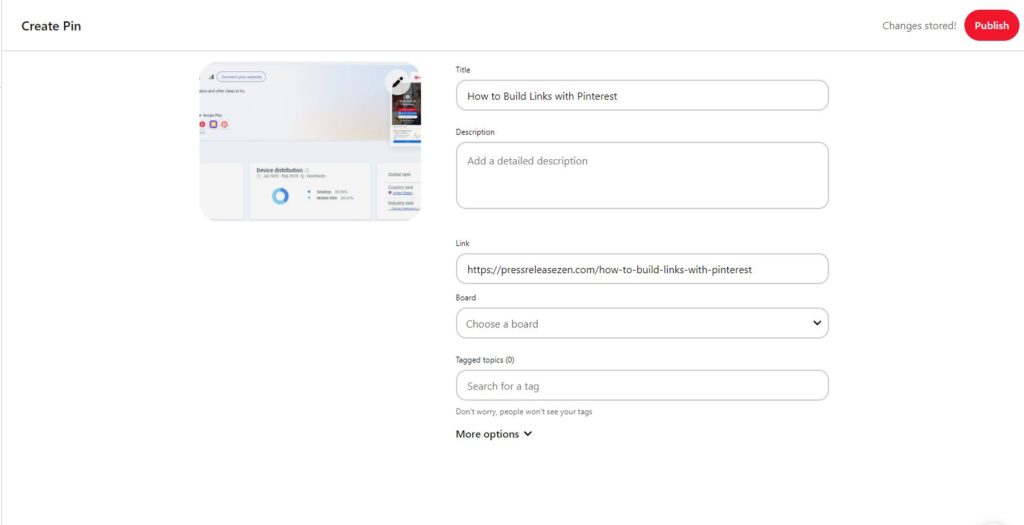
5. Craft a Compelling Description
- Write a descriptive text for your Pin. Use relevant keywords naturally, as this can help your Pin be discovered more easily through Pinterest’s search function.
6. Choose the Right Board
- Select a board to pin it on. If you don’t have an appropriate board, create a new one. Boards categorize your content, making it easier for users to find what they’re interested in.
7. Pin It
- Once you’re happy with your image, link, and description, click “Save.” Your Pin is now live with your backlink in place!
Creating backlinks on Pinterest isn’t just about improving SEO; it’s about engaging with a community interested in what you have to offer. Therefore, making your content appealing and relevant is key to getting those valuable clicks and driving traffic to your site.
Best Practices for Posting for Pinterest
To truly rock Pinterest and see the impact, understanding the platform’s unique ecosystem is crucial. Let’s dive into the do’s and don’ts for posting on Pinterest to help you maximize your presence.
The Do’s and Don’ts of Posting on Pinterest
Do’s:
- Prioritize High-Quality Images: Ensure your product pictures are clear and attractive, and try to keep a similar style for all your posts. Pinterest is a visual search engine, so eye-catching graphics stand out.
- Share Other People’s Stuff Too: Don’t just pin your own products; also share content from different creators to stay active in the community.
- Use Detailed Product Pins: Use Rich Pins to provide extra information about your products, making it easier for customers to make a purchase.
- Know Your Audience: Most Pinterest users are women, so make sure your content appeals to them.
- Post Regularly: Consistency helps in building an audience and keeps your profile active and engaging.
- Join and Create Group Boards: Participate in group boards to show your products to more people.
- Plan Your Boards Privately: Use secret boards to organize your content before showing it to the public.
Don’ts:
- Avoid Low-Quality Images: Don’t use blurry or pixelated photos. First impressions matter, and low-quality images can harm your brand’s perception.
- Don’t Ignore SEO: Don’t forget about SEO practices. Keywords aren’t just for descriptions; use them in your profile, board titles, and Pin titles.
- Don’t Be Too Salesy: Don’t make every post about your product or service. Balance promotional content with inspirational and educational Pins.
- Avoid Neglecting Analytics: Don’t overlook Pinterest Analytics. Understanding what content performs best can guide your strategy moving forward.
- Don’t Post Irrelevant Content: Don’t pin content that doesn’t resonate with your audience or niche. Stay focused on your target audience’s interests and needs.
- Don’t Go Overboard with Hashtags: Use just a few relevant hashtags, as they work differently on Pinterest than on other social sites.
- Don’t Post All at Once: Stick to a steady schedule rather than posting a lot all at once.
- Don’t Forget Who You’re Talking To: Remember that your main audience on Pinterest is women, and create your content with them in mind.
Remember, Pinterest is unique compared to other social platforms. It’s not just a social network; it’s a search engine where people look for inspiration, ideas, and solutions. Respecting this distinction and crafting your strategy accordingly can set you apart and drive significant traffic to your website.
Does AmpiFire Submit to Pinterest?
When it comes to enhancing your digital marketing strategy, tools like AmpiFire can play a pivotal role. A common query among users is whether AmpiFire submits content to Pinterest. The straightforward answer is, no, unfortunately AmpiFire does not submit to Pinterest, but let’s delve into how it can still be beneficial to your business.
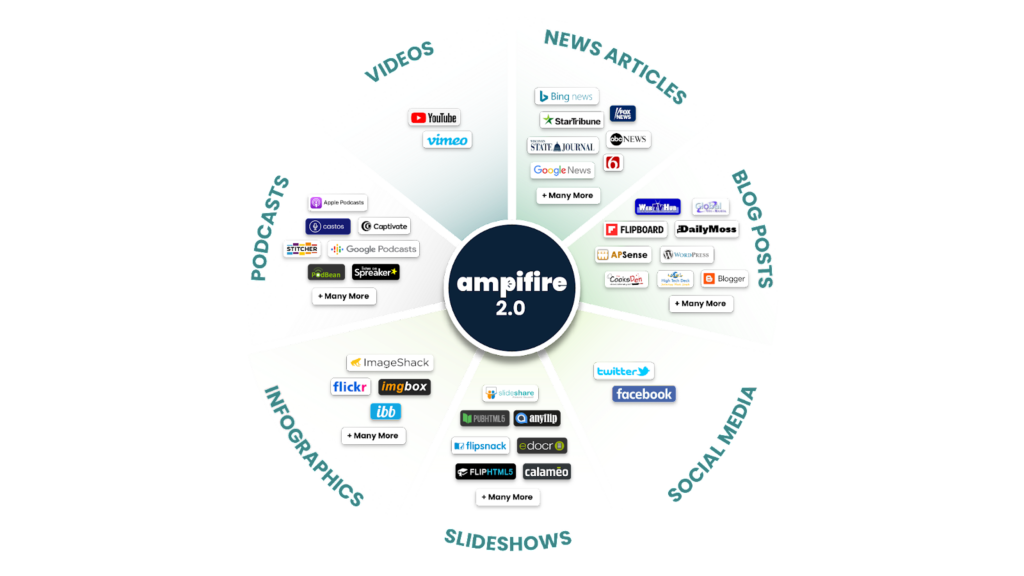
AmpiFire operates as a content amplification engine. This means it not only assists in creating content but also ensures that this content reaches a wider audience. AmpiFire integrates its services to leverage the platform’s vast user base and visual-centric approach. Here’s how it works:
- Content Creation and Optimization: AmpiFire crafts compelling, visually engaging content suitable for the all of its platforms. This includes creating high-quality images and infographics that resonate which you could post on Pinterest.
- Strategic Pinning: The tool doesn’t just randomly post content. It strategically distributes content to specific websites tailored to your niche, maximizing exposure and engagement. This is crucial because for search engines, relevance and optimization are key.
- Keyword Optimization: Beyond just the visual aspect, AmpiFire ensures that all pins are optimized with relevant keywords. This is important for increasing the visibility of your site in search results, thereby driving more traffic to your content.
- Monitoring and Analytics: Post submission, AmpiFire tracks the performance of your content. This includes monitoring aspects like views, shares, and clicks. Such analytics are vital for understanding audience engagement and refining future content strategies.
In essence, AmpiFire doesn’t just submit content; it strategically plants your content within the online ecosystem, ensuring it’s not only seen but also engages and attracts the target audience effectively. This approach helps in capitalizing on Pinterest’s potential as a traffic driver and an SEO booster, thereby making your content amplification efforts more fruitful.
Experience organic results and distribution tailored to your content.
Discover AmpiFire and get your press releases be seen on Google News, YouTube, SlideShare, Apple Podcasts and many more…
Click Here To Learn More
Frequently Asked Questions
Creating a link on Pinterest involves adding a URL to the pin description or using the ‘Save from site’ feature. Users can upload an image and then edit the pin to include their website or specific page link, effectively creating a backlink to their site.
Yes, Pinterest does create backlinks. When a user pins content from a website or adds a website link to a pin’s description, a backlink is generated. However, most of these links are nofollow, implying limited direct SEO benefits.
Pinterest can indirectly benefit SEO by increasing visibility, traffic, and brand awareness. Although the backlinks from Pinterest are typically nofollow, the high domain authority of Pinterest can drive traffic to a website, which can positively influence search engine rankings.
To create a link to a specific Pinterest pin, one can click on the pin to expand it and then copy the URL from the browser’s address bar. This URL can be shared or embedded elsewhere, directing users straight to that pin.
AmpiFire can be valuable for SEO, as it helps in content amplification across various platforms. This amplification leads to increased online presence and visibility, which are crucial elements in a comprehensive SEO strategy.
